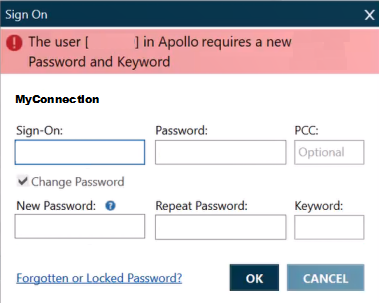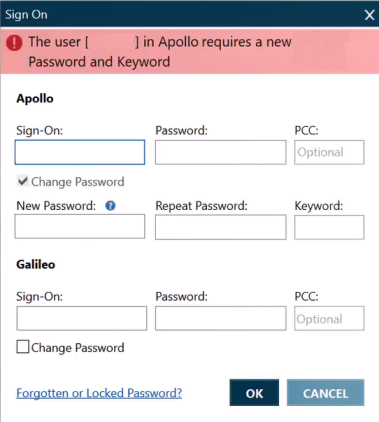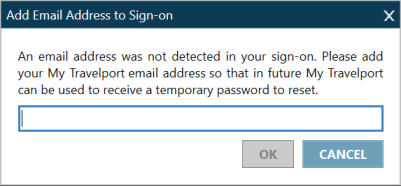Signing On
Signing On for the First Time
The first time you sign on to Travelport+ (1G) or Apollo (1V) with a new Client ID (SSL Thumbprint), you must change your password and provide a unique email address.
To sign on for the first time:
- Launch Smartpoint to display the Sign On screen for Apollo (1V) or Travelport+ (1G) .
Tip! If you have more than one connection in Smartpoint, both connections display. However, you will change each password separately.
- In Sign-On, enter your assigned Travelport+ (1G) or Apollo (1V) sign-on identifier.
- In Password, enter the temporary password assigned by Travelport. If you do not know your sign-on or your password, contact your agency's Travelport Administrator.
Tips! In Smartpoint 10.0 and later, you can click the Hide Password
icon to toggle to the Show Password
icon to see the password as you enter.
- In PCC, enter the PCC associated to this sign on. if you will emulate a Pseudo City Code for this sign on.
For more information about emulation, see KB0011885 in the Travelport Knowledge Base. - In New Password, enter a new password that meets the password requirements.
- In Repeat Password, enter the new password again.
- In Keyword, enter a keyword that meets the keyword requirements. If you forget your password, you can use your keyword to reset your password.
This example shows a completed Sign On screen that includes an optional PCC.
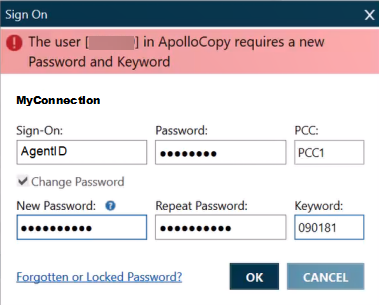
- Click OK. If your sign on does not have an associated email address, the Add Email Address dialog box is displayed.
- Enter a unique email address. If you forget your sign on information, this address can be used to automatically reset your Client ID (SSL Thumbprint) or reset your password in MyTravelport. For example:
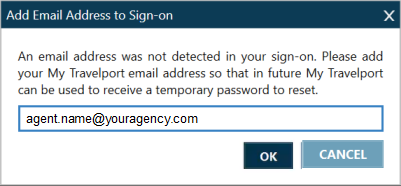
Please Note: This email address must be a unique address that is not used by any other agent. If you do not have an individual email address or are unsure of the address to use, please contact your agency's Smartpoint Administrator.
- If you do not enter an email address, this screen displays each time you sign on.
- If you are signed on, you can view or change your email address using terminal commands.
- Click OK to display the Sign On Complete message.

After you complete your first sign on, the standard sign on process applies.
Tip! You can set a default PCC and sign on ID to automatically display for every sign on.